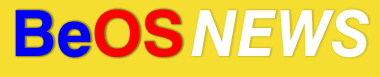For the past two years, I’ve been using a cheap KVM switch to share a single set of devices (keyboard, mouse, and monitor) between my BeOS machine and my Windows PC. Due to the extra cost, I didn’t bother getting a KVM switch with audio support – and it seemed unnecessary at the time, as the majority of my audio playback needs were served by the BeOS machine.
Over time, however, I began looking for a way to share my speakers between both machines. The answer: a rather convoluted setup that would make Rube Goldberg proud. Since many of our fellow BeOS users are probably in similar situations, I’ve written a description of the setup for anyone who might find the information useful or interesting. Read on for the details.
The audio setup attached to my computer(s) is quite basic – there’s an aging Creative 3.1 set (subwoofer and two satelltes) in addition to the mediocre speakers built into the monitor. Originally, I connected the better speakers to my BeOS machine and the monitor speakers to the Windows PC – but it began to “offend my geek sensibilities” to have everything shared between the two PCs except for the speakers.
I’m typically a big fan of making-do with what’s on hand – and since I’m regularly asked to do audio conversion (cassette/vinyl-to-CD, etc), there are usually quite a few miscellaneous audio cables and adapters cluttering up my desk. A few weeks back, it dawned on me that I already had all the necessary pieces to share the speakers.
To start with, I plugged a cheap “headpone splitter” into the line-out/speaker jack of the Windows machine. Next, I plugged the monitor speakers into one side of the splitter – and in the splitter’s second jack, I inserted one end of a male-to-male cable. The other end of the male-to-male cable went to the line-in jack of the BeOS machine; after some quick adjustment of settings in Media preferences, sound from the Windows machine now emanates from the monitor speakers and the 3.1 setup.
With that working, it was fairly trivial to do the same thing in reverse. I plugged a second splitter into the line-out connector of my BeOS machine, then used one plug for the 3.1 speakers and the other for a second male-to-male cable. The other end of that male-to-male cable went into the line-in of the Windows machine – so now sound from the BeOS machine also comes through both sets of speakers.
While this setup does make a big contribution to the rat’s nest of cables behind my desk, it does have two advantages over KVM switches that contain audio support (at least for my purposes). As I understand it, audio-capble KVMs only play audio from the computer that’s currently in-use / selected. But with my current setup, audio from both computers can be heard regardless of which PC I’m using.
The other advantage is that it’s now trivially-easy to record audio from the Windows PC, by using the BeOS mahcine – and vice-versa. While it’s already quite easy in BeOS with audio drivers which contain support for “line-out” as a recording source, it’s usually more difficult in Windows – hence the existence of applications like TotalRecorder.
Before putting in place a similar setup, there are a few notes/disclaimers to consider.
First Caveat: I am by no means an audio expert, so I fully concede that this setup might not be optimal – and it may be downright cringe-inducuing to true audiophiles. I haven’t noticed any drop in sound quality with this setup, but my workspace is pretty noisy with 2 (and often 3 desktops plus a laptop) running at once – so there could be a difference which I simply can’t hear. It also should be noted that I would need to use additional splitters (or do some cable-swapping)
if I wanted to use either machine to record from an external source such as a record player. And with that said, I have no idea if the splitters will hurt recording quality. So if you are picky about playback or recording quality, you might want to avoid this setup – or at least do some testing first.
In the same vein, the quality of the adapters / cables may also make a difference. I haven’t had a chance to do any proper double-blind testing along those lines, however.
Second Caveat: In the last few years, I’ve noticed it’s been increasingly difficult to find male to male-to-male cables with 3.5 mm plugs (the connector type used for most current headphones, computer sound cards, etc). It’s possible that it’s just this city – it recently took me 3 weeks just to find an adapter to plug 3.5 mm headphones into a 2.5 mm jack (the connector used by cell/cordless phone headsets). I’m not typically conspiracy-minded, but that situation certainly does seem like a sneaky way to eliminate one of the most effective methods for circumventing DRM (commonly known as the “analog hole“).
If you do have similar trouble finding a male-to-male 3.5 mm cable, the simplest solution I’ve found is to use a male-to-male cable containing 6.3 mm plugs with 3.5 mm adapters (6.3 mm is the larger connector typically used for older headphones). Often times, 6.3 mm male-to-male cables are sold with one (or two) 3.5mm adapters included in the package.
| Category: Guides & Howtos - Comments RSS - Post a Comment - Trackback |
| « Xentronix Moves to OS X | Long Time No Post » |