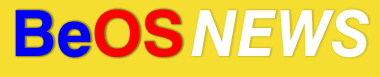While browsing BeBits today, I came across some interesting postings in the comments area for the Mail Daemon Replacement. Posted by mmadia, the comments include the address of an unofficial build of MDR with SSL support, instructions on configuring MDR for use with GMail (which uses SSL), and instructions on obtaining and compiling the MDR source from the Haiku SVN server.
Read on for the instructions on setting up a GMail account in MDR.
Here are the instructions that mmadia posted on BeBits, edited slightly for readability.
– Open MDR’s preferences.
– Add a new account.
Incoming:
– Host: pop.gmail.com:995
– username: email_address@gmail.com
– password: ***
– Connection Type: SSL
– Auth. Method: Plain Text
Outgoing:
– Host: smtp.gmail.com
– Username: email_address@gmail.com
– Password: ***
– Connection Type: SSL
– Auth. Method: ESMTP
NOTE: the username/password input fields will become enabled after setting the Auth. Method.
| Category: guides, News - Comments RSS - Post a Comment - Trackback |
| « Dane Scott chats about LearnZeta training videos | New screenshots of Transmission GUI » |