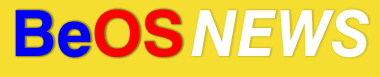BitTorrent support on BeOS is somewhat limited at the moment. There exists a BitTorrent for BeOS package with a BeThon-based GUI, but it is several years old now and doesn’t work with many new torrents/trackers. Earlier this fall, a new multi-platform BT client called Transmission was posted on BeBits – it works with most current torrent files, but is currently command line only. Bryan Varner is reportedly working on a GUI for Transmission, but in the meantime I’ve written a short guide showing how you can get most of the benefits of a GUI BitTorrent client with Transmission and Jonas Sundstr??m’s ZooKeeper.
Correction: I had incorrectly attributed the in-progress Transmission GUI to looncraz, while it’s actually being developed by Bryan Varner (of the loony bin). Mea culpa, ’tis fixed now.
The first step is to obtain Transmission and ZooKeeper from BeBits, if you don’t have them already.
ZooKeeper is a handy app that lets you save a shell command and run it on files by standard GUI methods like drag-and-drop and double-clicking. I chose to use it instead of XIcon because a ZooKeeper application can be set as the preferred application for a filetype.
Once you’ve downloaded the files and unzipped them, open up the ZooKeeper folder and duplicate the ZooKeeper-O file (right-click on it and click Duplicate). Re-name the copy to something like BT-opener and then double-click on the icon; this is where you configure it. There are two text fields in the window, in the one called “Comand,” enter something like the following:
/boot/apps/transmission/transmissioncli $zkfiles
The first part is pretty self-explanatory, that’s the path to the transmissioncli binary on your system. If you have the transmission folder somewhere other than /boot/apps, you’ll need to enter the appropriate path to it (E.g., /boot/home/config/bin/transmissioncli/ ). If you want to use any of transmission’s command line options, you would enter them after the path – E.g., the command in my BT-opener also includes -u 70 (to limit the upload speed to 70kbps) and -p 6880 (to specify the network port). The next part of the command – $zkfiles – is a placeholder for files dragged-and-dropped onto the BT-opener icon.
After you’ve entered the command, you should enter a path in the “Working dir” field – this is the folder where files downloaded by transmission will end up. Something like /boot/home/torrents will work fine. And last, you should make sure that “In Terminal” is checked and “Keep Open” is un-checked – once that’s done, close the BT-opener window.
Next, we’ll setup BT-opener to recognize .torrent files as a supported filetype. Right-click on the BT-opener icon, click on “Add-Ons,” then click “FileType.” Click the “Add…” button, expand the “application” category (click the triangle beside it), then click on “BitTorrent File,” and click the “Add” button (see below if the “BitTorrent File” filetype isn’t present on your system). In the same window, click the radio box beside “Multiple Launch” – you can now close the BT-opener Application Type window and save the changes when prompted.
Note: If you don’t already have the BitTorrent filetype on your system, it’s quite simple to add it manually. Go into Preferences (under the BeOS/Zeta menu), and open FileTypes. Click the “Add…” button, select “application” as the group, enter “BitTorrent File” as the Type name, and enter application/x-bittorrent as the Internal name. Click the “Add” button and close the File Types window, you should now be able to perform the steps the previous paragraph.
Once BT-opener is configured to support torrent files, you can drag any downloaded torrents onto its icon and they should open in transmission in a terminal window.
You can also set BT-opener as the default application to handle BitTorrent files. The easiest way to do this is to right-click on an existing torrent file and then click on “Open With”. In the Window that appears, click on BT-opener in the list and then click the “Open and Make Preferred” button. From now on, double-clicking on a torrent file should open it in BT-opener / transmission.
While this setup works quite well on my system, there are still a few improvements I would like to make. My default terminal size is much larger than needed for transmission, and while I have found some tips on setting the terminal window’s size via scripts, I haven’t had any luck getting it to work with the ZooKeeper command. Also, if you have multiple terminals open via this setup, there’s no way to tell which is which – it would be nice if the filename could be echo’d in the window / title tab. And last, you don’t get much control over where the downloaded files are placed – I would like them to go into the same folder as the torrent file, but all downloads go into a single folder.
If you have any ideas on how the above improvements could be made, or If you have any other improvements to suggest, please EMail me or post in the comments.
| Category: guides - Comments RSS - Post a Comment - Trackback |
| « Welcome to BeOSNews | Dockbert Lives? » |