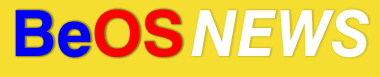Last week, I posted the first part of an article spotlighting innovative software that has been developed for the BeOS (and family). As promised, here is the second half – for all of those who held back your “what, you forgot such-and-such application?!?!?” comments until the article was complete, you may now fire away. Or better yet, write up and send me a description of why such-and-such application (also known as BeSuchAndSuch) is the bee’s knees – or the wasp’s nipples, or really, any errogenous zone of any winged insect in the Western hemisphere. I’m not picky.
Also, related to the first part of this article, about half a dozen people wrote in or commented that they would be interested in trying the GoogleFS software. I posted an update to the original post, but in case anyone missed it you can obtain the google_fs here (profuse thanks to Fran??ois “mmu_man” Revol).
Please read on for the full article.
HandBrake
I’ve used many different methods for ripping and converting DVD video and, out of them all, Eric Petit’s HandBrake has the nicest mix of ease-of-use and acceptable end result. One of the things I find most impressive about HandBrake is that it’s a single program that can perform tasks for which I normally need half dozen programs under Windows (DVDRipper, DVD2AVI, VFAPIConv, VirtualDub, XViD codecs, etc). Not to mention, I didn’t need to print out 40 pages of Doom9 guides in order to figure out how to use HandBrake. If that weren’t enough, it’s cross-platform too and has become quite popular on MacOS X as one of the best tools for encoding iPod-compatible video files.
HandBrake has the nicest mix of ease-of-use and acceptable end result. One of the things I find most impressive about HandBrake is that it’s a single program that can perform tasks for which I normally need half dozen programs under Windows (DVDRipper, DVD2AVI, VFAPIConv, VirtualDub, XViD codecs, etc). Not to mention, I didn’t need to print out 40 pages of Doom9 guides in order to figure out how to use HandBrake. If that weren’t enough, it’s cross-platform too and has become quite popular on MacOS X as one of the best tools for encoding iPod-compatible video files.
TAResizer
The Awesome Resizer (TAResizer) is a very slick little application that’s incredibly useful for performing basic  manipulation and conversion of image files. Its very simple interface allows you to either specify an exact height and width of an image in pixels, or resize it dynamically by resizing the image window. After entering the filename and selecting an image format, you can save the file by simply dragging and dropping from the image window to your Desktop. It also has quite a few other handy features, such as a “Smooth Scaling” button (smooths images that are jaggy after resizing) and an “Actions” menu which allows you to rotate images and perform a few basic effects (convert to Black & White, blur, etc).
manipulation and conversion of image files. Its very simple interface allows you to either specify an exact height and width of an image in pixels, or resize it dynamically by resizing the image window. After entering the filename and selecting an image format, you can save the file by simply dragging and dropping from the image window to your Desktop. It also has quite a few other handy features, such as a “Smooth Scaling” button (smooths images that are jaggy after resizing) and an “Actions” menu which allows you to rotate images and perform a few basic effects (convert to Black & White, blur, etc).
RemoteSession
If you have many SSH or Telnet  accounts, it can get a bit tricky to remember the login details for all of them. RemoteSession is a handy application which lets you store connection settings for remote shell logins and does it “The BeOS way.” The install package consists of the RemoteSession app and a few sample “session” files; as with People files and Net+ bookmarks, the files themselves are empty, but the filetype contains several attributes which can be used to store relevant pieces of information (server type, hostname/IP address, username, terminal type, etc). To create a new saved connection, you simply duplicate one of the sample sessions and edit its attributes with your connection details – when you double-click a session file, the RemoteSession app will open your SSH or telnet connection in a Terminal window.
accounts, it can get a bit tricky to remember the login details for all of them. RemoteSession is a handy application which lets you store connection settings for remote shell logins and does it “The BeOS way.” The install package consists of the RemoteSession app and a few sample “session” files; as with People files and Net+ bookmarks, the files themselves are empty, but the filetype contains several attributes which can be used to store relevant pieces of information (server type, hostname/IP address, username, terminal type, etc). To create a new saved connection, you simply duplicate one of the sample sessions and edit its attributes with your connection details – when you double-click a session file, the RemoteSession app will open your SSH or telnet connection in a Terminal window.
BartLauncher
In a nutshell, BartLauncher combines the advantages of BeOS queries with the autocomplete feature common in web browsers. When you type in a text string in BartLauncher, it uses queries to search your BeOS partition(s) and find any documents or applications matching that string – it can also be configured to search only for applications, if you want to use it as a pseudo-command line application launcher.
common in web browsers. When you type in a text string in BartLauncher, it uses queries to search your BeOS partition(s) and find any documents or applications matching that string – it can also be configured to search only for applications, if you want to use it as a pseudo-command line application launcher.
If readers will indulge me a short digression – among journalists, there is an archtypal anecdote: the rookie journalist who walks into his editor’s office, drops a massive stack of paper on the editor’s desk, and excuses it with “I would have made it shorter, but I didn’t have the time.” I mention that anecdote because, I think, BartLauncher is a total antithesis to that approach: software that is simple precisely because a lot of thought went into simplifying the task it carries out.
New-N
One of the more useful and underrated OpenTracker features is the ability to add your own custom  file templates to the “New” sub-menu of Tracker’s right-click menu. The only downside is that, while you can create new folders with a keyboard shortcut, the “New” sub-menu can only be accessed via the mouse. The “New-N” Tracker addon by Jonas Kirilla provides the same functionality (I believe his app pre-dates the OpenTracker feature, actually), but it can also be accessed via a keyboard shortcut – handy for those of us who hate moving our hands to the mouse unnecessarily.
file templates to the “New” sub-menu of Tracker’s right-click menu. The only downside is that, while you can create new folders with a keyboard shortcut, the “New” sub-menu can only be accessed via the mouse. The “New-N” Tracker addon by Jonas Kirilla provides the same functionality (I believe his app pre-dates the OpenTracker feature, actually), but it can also be accessed via a keyboard shortcut – handy for those of us who hate moving our hands to the mouse unnecessarily.
FolderShaper
Another Tracker addon by Jonas Kirilla (who now as a hat-trick in this article series, I might add), FolderShaper lets you apply templates to existing folders. I find it especially handy for MP3 folders and BeMail folders – I’m pretty particular about which columns are displayed and in what order, and FolderShaper lets me instantly apply my preferred layout. It also works as a good complement to the New-N addon – I have the same folder templates in both, so if I forget to use New-N to create a folder from a template, then I can use FolderShaper to apply the template afterwards.
Jonas Kirilla (who now as a hat-trick in this article series, I might add), FolderShaper lets you apply templates to existing folders. I find it especially handy for MP3 folders and BeMail folders – I’m pretty particular about which columns are displayed and in what order, and FolderShaper lets me instantly apply my preferred layout. It also works as a good complement to the New-N addon – I have the same folder templates in both, so if I forget to use New-N to create a folder from a template, then I can use FolderShaper to apply the template afterwards.
AudioInfo
This SoundPlay plugin adds the ability to edit ID3 tags of the currently-playing file and it is also extremely  handy if your MP3 collection has many songs with different volume levels. In the AudioInfo window, there is a “Vol. Adjust” dropdown menu with options ranging from -4 to +4 (with 0 being the track’s normal volume). So if a single file in my playlist is louder than the rest, I use AudioInfo’s Vol. Adjust menu to give it a negative value and SoundPlay will decrease it’s volume accordingly – and if I have a particularly quiet MP3, then I can give it a positive value in the Vol. Adjust menu to make SoundPlay play it at a louder volume.
handy if your MP3 collection has many songs with different volume levels. In the AudioInfo window, there is a “Vol. Adjust” dropdown menu with options ranging from -4 to +4 (with 0 being the track’s normal volume). So if a single file in my playlist is louder than the rest, I use AudioInfo’s Vol. Adjust menu to give it a negative value and SoundPlay will decrease it’s volume accordingly – and if I have a particularly quiet MP3, then I can give it a positive value in the Vol. Adjust menu to make SoundPlay play it at a louder volume.
| Category: Reviews - Comments RSS - Post a Comment - Trackback |
| « Smack My Workspaces Up | It’s All fun & Games… » |